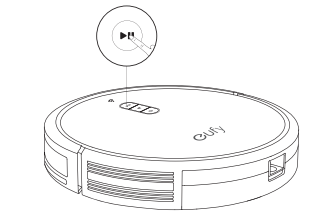How to factory reset my RoboVac's WiFi?
Modified on: Thu, 14 Nov, 2024 at 1:59 PM
For Bounce series WiFi-enabled models: RoboVac 15C, RoboVac 25C, RoboVac 30C, RoboVac 35C, RoboVac 15C MAX, RoboVac 25C Max, RoboVac 30C MAX.
Press and hold the button on RoboVac for 10 seconds to reset the Wi-Fi connection. For RoboVac 25C, 35C, and 25C Max, the reset button is . You will hear a beep when the Wi-Fi connection has been reset and the Wi-Fi status light will slowly flash blue.
For G series: G10 Hybrid, G20, G20 Hybrid, G30, G30 Edge, G30 Verge, G30 Hybrid, G35+, G40+, G40 Hybrid+.
Press and hold the button on RoboVac for 10 seconds to reset the Wi-Fi connection. You will hear a voice prompt when the settings have been reset and the WiFi status light will slowly flash blue.
For L70 Hybrid
Press and hold the and buttons simultaneously for 3 seconds to reset the Wi-Fi connection. You will hear a voice prompt when the Wi-Fi connection has been reset, and the Wi-Fi status light will slowly flash blue.
For X8 Series: X8, X8 Hybrid
Press and hold the two buttons ( and ) simultaneously for 5 seconds until you hear a voice prompt. At the same time, RoboVac will restore the factory default settings. You will hear a voice prompt when the Wi-Fi connection has been reset, and the Wi-Fi status light will slowly flash blue.
For LR30/L35/LR20 series:
Press and hold the two buttons ("start/pause"and "recharge") simultaneously for 5 seconds until you hear a voice prompt. At the same time, RoboVac will restore the factory default settings. You will hear a voice prompt when the Wi-Fi connection has been reset. There is no separate Wi-Fi light for this series, you will see light for the two buttons will slowly flash blue.
*Note: After resetting the WiFi, the map settings (for L70 series, X8 series and RoboVac LR30/L35/LR20 series) and accessory maintenance data (for RoboVac G series, L70 series, X8 series and RoboVac LR30/L35/LR20 series) will also be reset.
Was this article helpful?
That’s Great!
Thank you for your feedback
Sorry! We couldn't be helpful
Thank you for your feedback
Feedback sent
We appreciate your effort and will try to fix the article